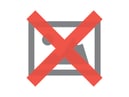This is the second installment in my new "Monday Q&A" series. The first Monday Q&A addressed getting the hostname (or domain) to appear in your Content reports within Google Analytics. This edition visits Campaign Tracking - something that probably isn't a new topic if you've been using GA for a while, but perhaps you're not a pro at this, or perhaps you're completely unfamiliar. Regardless, this article will enlighten you to the basics for campaign tracking. And bonus: get a free tool for quickly building dozens or hundreds of properly tracked campign URL's!
The Question:
I’m actually not familiar with GA tagging methods. I worked for an ad network several years ago, so understand the basics, but Google Analytics was just taking off at that time, so the specifics of tracking ads with Google Analytics is a bit new to me. And truthfully, I could use a refresher!
The Answer:
Google Analytics campaign tagging is pretty simple, in concept. It's all based on appending tracking parameters to your existing links from emails, ads, social media, etc...
For example, a link un-tagged in an email might go to http://www.analyticspros.com/blog.html. That link, untagged and clicked on, would be reported in Google Analytics as a visit from "direct/none" or "referral/gmail" (if it was sent to an @gmail.com user).
Adding the Google Analytics tag would make the link that you put in the email or ad look like this:
http://www.analyticspros.com/blog.html?utm_source=members-list&utm_medium=email&utm_campaign=monday-QnA&utm_link=main-promo-link
Those appended parameter=value tags are the campaign codes GA needs. Google Analytics can record up to 4 dimensions (5 for search-based ads) of information for each visitor. They are:
- Source = the place the visitor is caming from (i.e. google, nytimes.com, linkedin.com, facebook.com, internal house email list, etc...)
- Medium = the way the visitor is coming, or type of media (i.e. "cpc" for sponsored search, "display" or "banner" for banner/display ads, "email" for e-mail marketing, etc...)
- Campaign = the name for the marketing effort that the visitor is responding to, i.e. Washington DC 2010 (but keep names consistent and structured, yet still descriptive, i.e. "2010-DC" would indicate the same info, a bit more succinctly)
- Ad Content = a means of tracking the promotion or ad version or other identifier for testing the ad contents (i.e. how do you know one ad from another, or one link in an email from another? If you have a blue background and a black background banner ad, which one brings better visitors? Using Ad Content will help you find out)
- Keyword = the keyword if the ad is search-based media, i.e. don't use this if it's, say, email or banner
When creating campaign tags, the above mediums have specific parameters that need to be used:
- Source = utm_source
- Medium = utm_medium
- Campaign = utm_campaign
- Ad Content = utm_content
- Keyword = utm_term
Some other good rules and best practices:
- ALWAYS be consistent! If you call your Medium value foemail" then always use "email" thereafter - inconsistent names mean inconsistent data. Inconsistent data means very hard or impossible analysis.
- Use good naming conventions - structure your values that that searching within reports will be easy. For example, if you're creating campaign name tags for an email recurring newsletter then use newsletter-month-year (i.e. "newsletter-august-2010"), that way a search within the Campaigns report for "newsletter" will find all your newsletters, and then show by month and year in a nice list.
- Be comprehensive - not tagging all your media will result in gaps in your data, making comparative analysis harder and corrupting the purity of "referral" and "direct" data buckets within GA reports. I.e. "un-pure" direct traffic would contain visitors who came not just by directly typing the URL but also from un-tagged emails. Really, you'll want to be able to trust that Direct data means people who came directly from typing your URL, not people who also clicked email links.
BONUS: Free tool for creating Campaign Tracking URL tags easily
You may have tried using the "official" Google Analytics URL Builder. And if you have you've probably wanted to smash your mouse and copy/paste keys after a few minutes. That's because the mind-numbing one-at-a-time entry method is, well, mind-numbing.
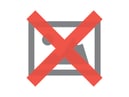 There is hope.
There is hope.
Enter the Analytics Pros Campaign URL Builder for Google Analytics. This is a tool I created years ago and have evolved over time. It makes creating tags painless and fast, even for dozens or hundreds of links!
>>Get the Analytics Pros Campaign URL Builder for Google Analytics here!
%20(1).png?width=2500&height=1667&name=Portal%20Drop%20Down%20(1)%20(1).png)